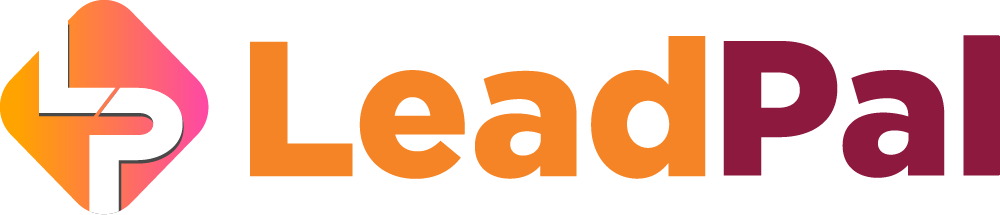
Creating Facebook App
Note: You don’t need Facebook approval for your app to work
Login into Facebook for Developers
First you will need to go to Facebook for Developers and Login into your Facebook Account.

Register To Become A Facebook Developer
If you are not a Facebook Developer click on “Get Started”, accept the Facebook Platform Policy and the Facebook Privacy Policy, and then click on Register.
Verify Your FB Account
Where your Facebook account is not verified you will be prompted to verify it. After completing all the requested details click on Register
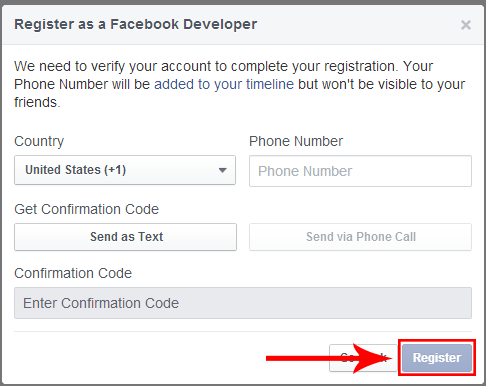
Click on “Create” App” to get started.

Connect Business Profile
Click to connect,
- Your FB business page
- Or I don’t want to connect a business portfolio yet.
- Click on “Next”

Use Cases
On use cases,
- Check: Authenticate and request data from users with Facebook Login
- Click on “Next”

App Details;
- Give your app a name
- Enter your contact details
- Click on “Next”

App Review;
- Click on “Create App”
Note: Facebook now requires business and app approval before you can use your own Facebook apps to collect leads.
The approval comes last, go ahead and create the app.
You can reach out to [email protected] to get template you can send to Facebook for approval.


Dashboard;
App customization and requirements
- Open the : Add and customize use cases dropdown
- Click on “Customize adding a Facebook Login button”

Under “Permission”
- Click on “Add” action
This allows your app to collect primary email.

Under “Settings”
- Click on “Quickstart”


Under “Quickstart” web
- Enter your custom domain or subdomain you intend for your social app.
- Make sure to have connected the domain to LeadPal IP. Guide here: https://training.leadpal.net/custom-domains/
- Click on “Save”

Back to Dashboard
Under prepare and submit for App Review
- Click on “Business verification to start”
- After verification click on “App review”
Follow the prompts to set both up.

Publishing

Under “Privacy policy URL”
- Click on “Go to app settings”

To be Eligible your app must;
- Add app privacy URL
- App terms URL
- upload your app icon, size 1024 x 1024 pixel
- Open “Category” dialog box and select “Messenger bots for business”
- Enetr data deletion call back URL which should be your appur/callback/facebook. Like https://yourappdomain.com/callback/delete/facebook
- Click to “Save Changes”

Back to “Publish”
Under data handling questions click on ” Go to data handling questions”
This is the same as verifying your business on Facebook.


Next Make Your APP LIVE
- Toggle the icon to turn it LIVE
- Click on “Switch Mode”
Now Your App Is Live


Again, click on Basic under App Settings
- Copy your app ID
- Click on Show beside “App Secret”
- It will prompt you to log back in to your app in other to reveal your app secret code.
- Copy both your “App ID and “App Secret” to your LeadPal “Social App” and enter it there.

Add Facebook IDs To Your Social App
- First make sure you have added the custom domain you used in creating the Facebook App.

Add Facebook IDs To Your Social App
- First make sure you have added the custom domain you used in creating the Facebook App.

Connect To Your Facebook App
- Click on “Social App”
- New Channel
- Select Facebook from the app “Type”
- Give your app a name
- Paste your Facebook App ID and App Secret
- Select your custom domain
- Click on create

After connecting your domain to LeadPal IP and creating and getting your Facebook (Meta) app approved here is a guide on how to “Generate a custom link: https://training.leadpal.net/custom-links/
All rights reserved © LeadPal
